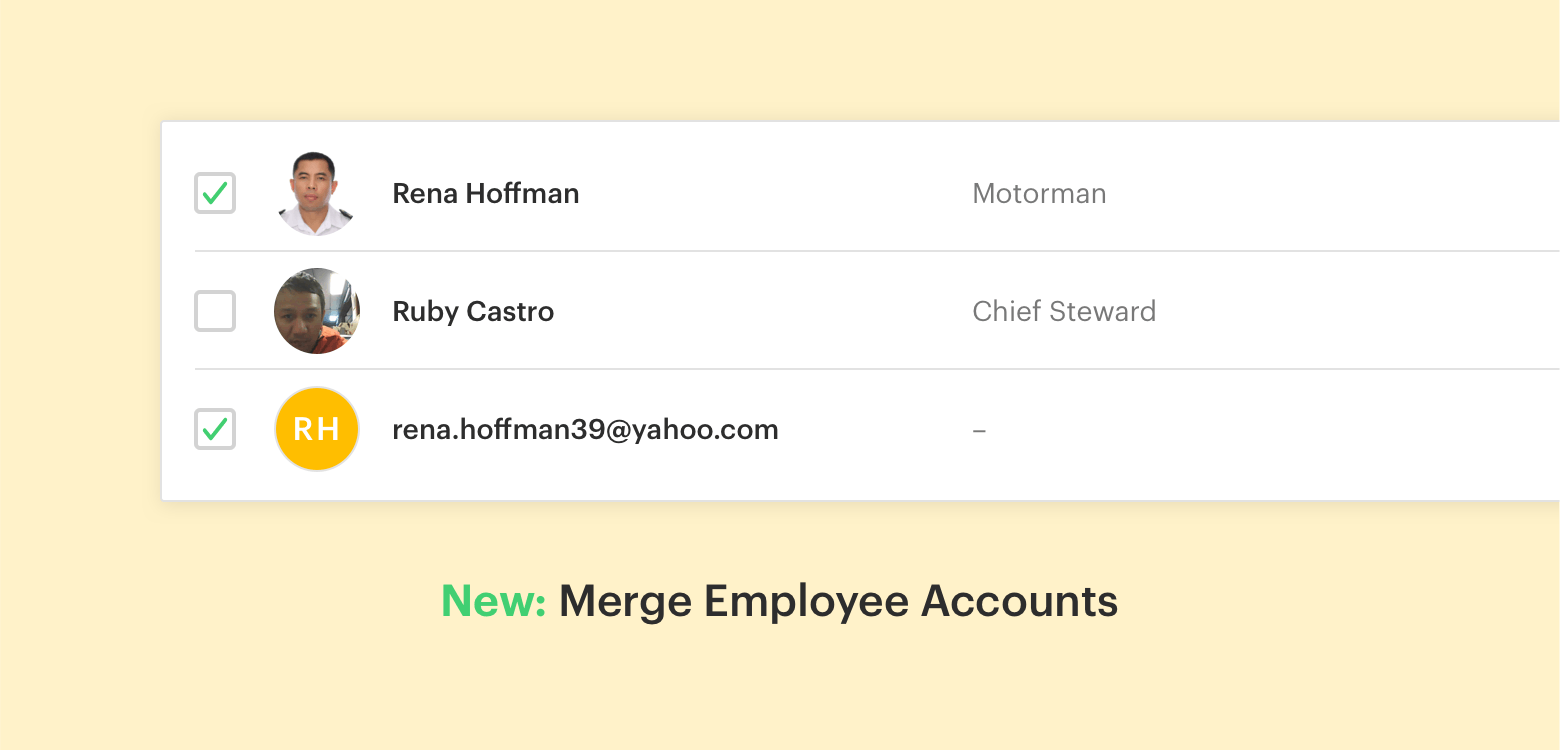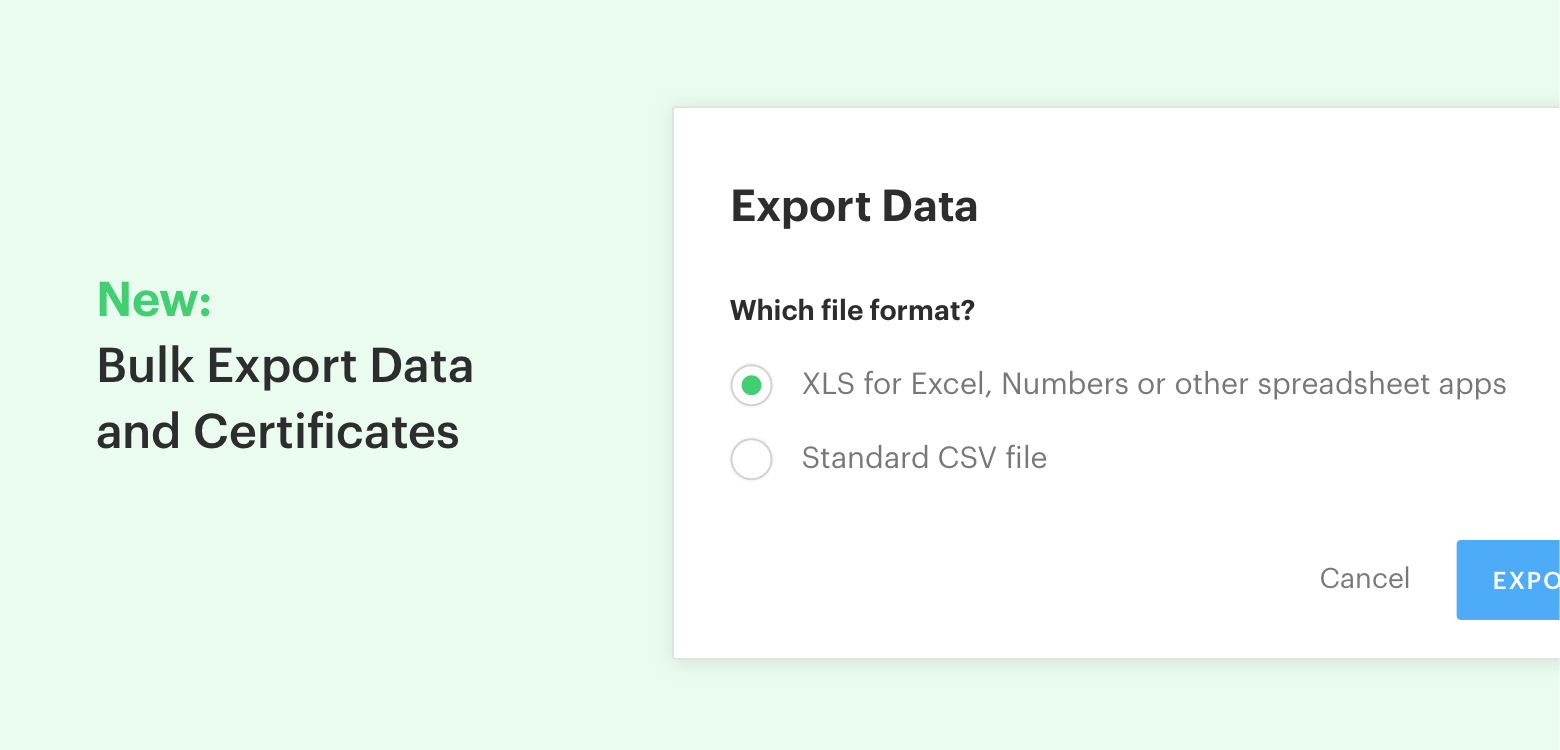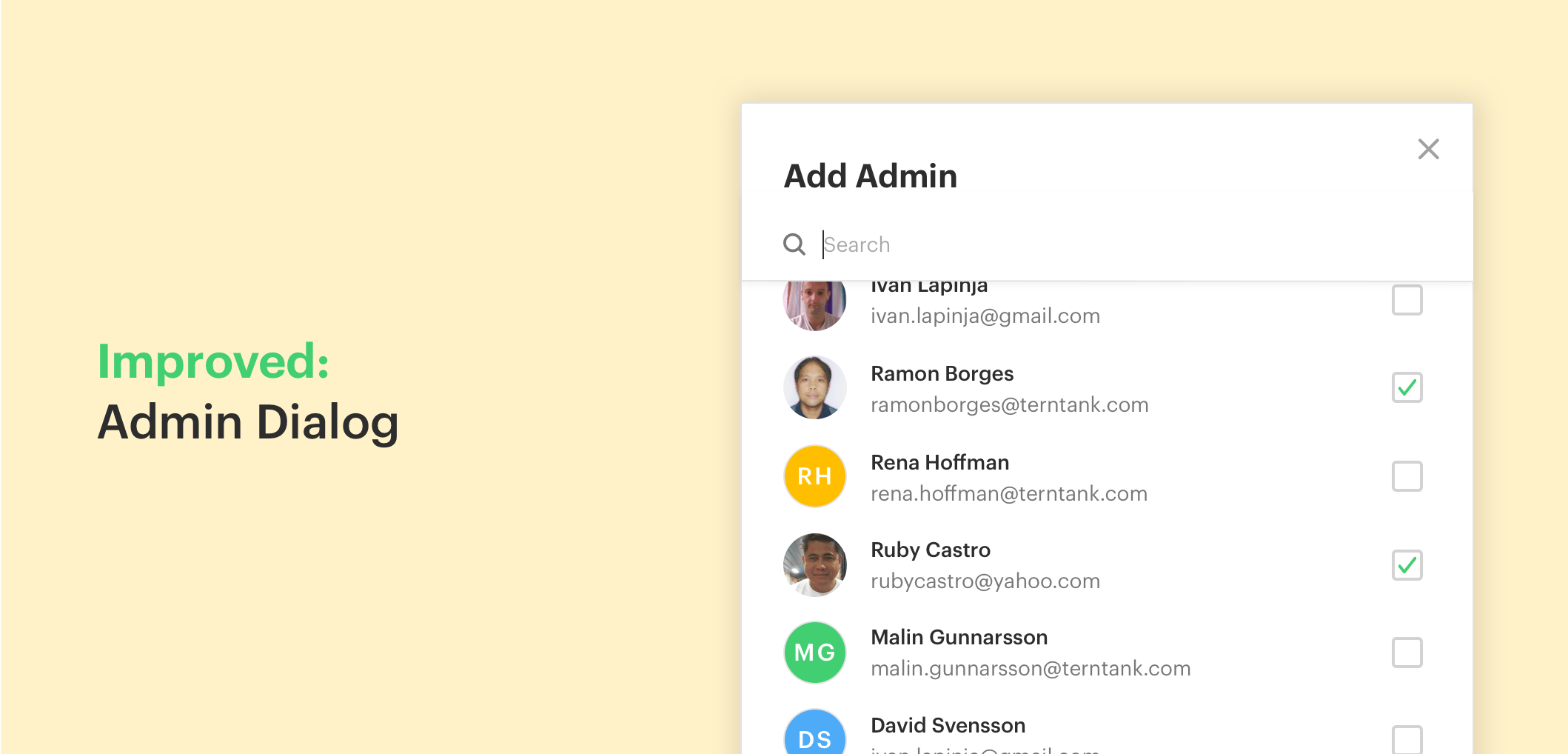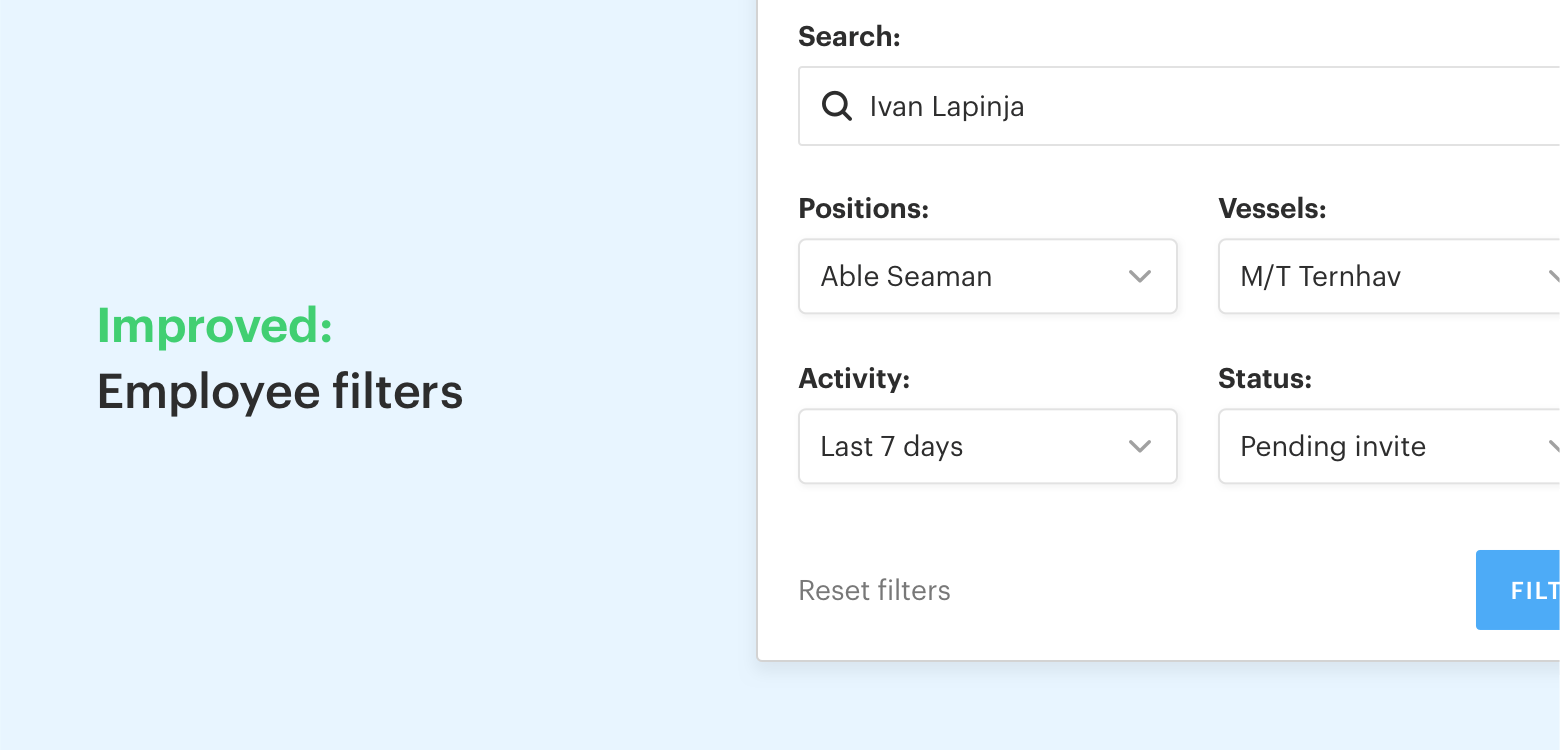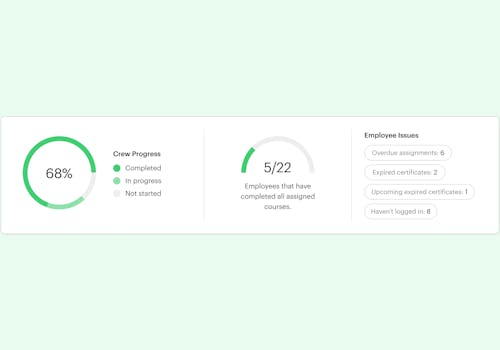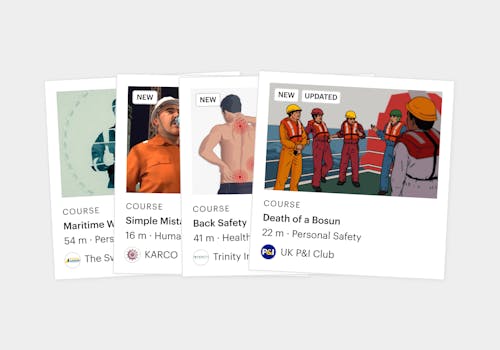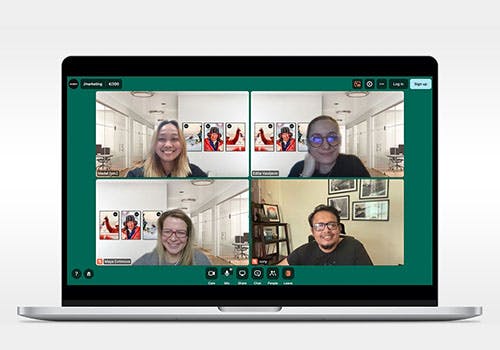This month we have focused on changes that improve the experience for organizations, with recent changes including the possibility to merge several employee accounts into one, more advanced export features, and improvements on filters and dialogues. Find out more below and start exploring the features.
Merge Multiple Accounts Into One
Say one of your employees unwillingly has created several accounts on Seably, using multiple emails. Causing progress and certificates shattered all over the accounts and creating a big mess. Now you can solve this as an admin with the new Merge Accounts feature.
Merging several accounts into one can help you determine the correct account with the correct email and with the employee number corresponding to what you have in your HR or Crew Management software to make sure that the correct data is synced back to you.
To do it, go to Employees:
- Multiple select the users you want to merge.
- Select Actions –> Merge Accounts.
- Select the account you want to keep.
- Merge.
That's it. Let us know what you think about this change.
Export Data and Certificates in Bulk
Starting from today it's super simple to export certificates or employee data in bulk.
- Select as many employees as you want, click Actions, then Export.
- Choose in what format you want the file(s). Done!
A Speedier and Better Admin Dialog
Today we have shipped an improved dialog for selecting admin users. Improvements include:
- Speed and performance improvements. The dialog now works even if you have thousands of employees.
- We added search so that the right employee is easier to find.
- Multiple select of employees.
More Ways to Filter Employees
Today we added a few more ways that you can use to filter your employees:
- Search: We added support for searching for employees using their Employee ID number.
- Activity: Filter your employees around their latest activity. This way it's easier to get a view of which employees that been using Seably lately. Combine it with the status filter and you are able to determine invited employees that have not yet joined your account.
- Status: Use the status filter the view only active users or all users that currently have a pending invite.